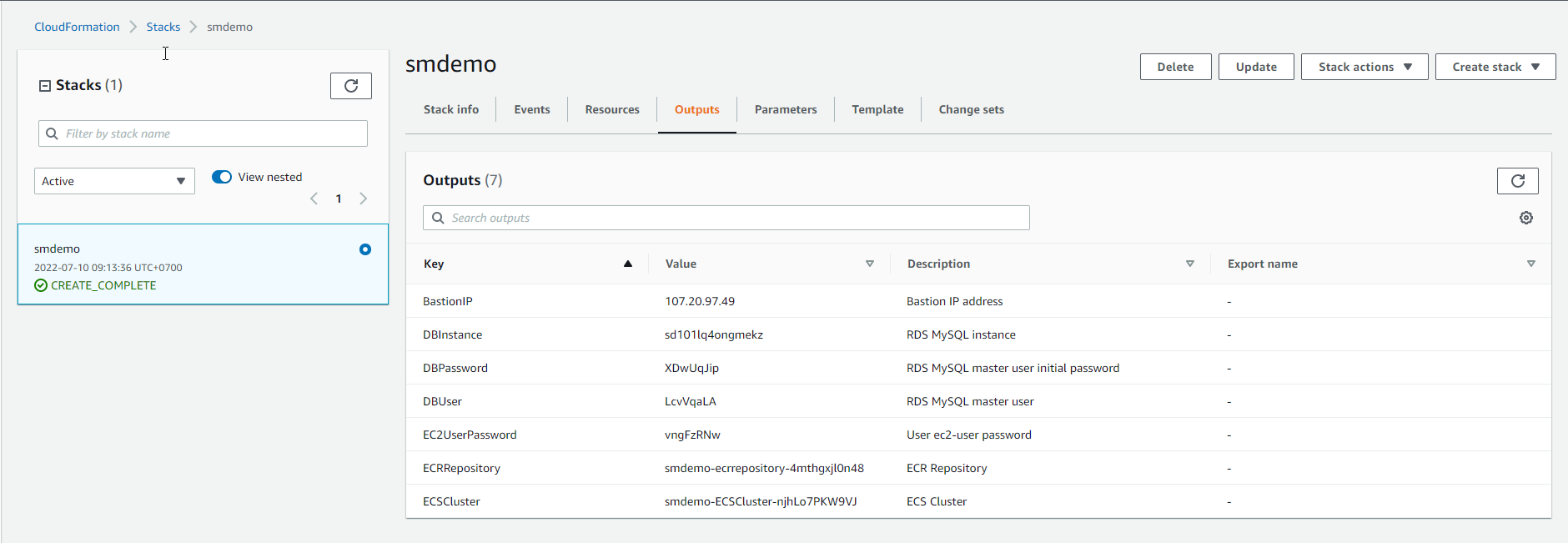Preparation
Prepare resources with AWS CloudFormation
To conduct the infrastructure deployment, we will use the AWS CloudFormation service through the AWS Console or AWS CLI.
Content
CloudFormation Stack
The exercise will be set at us-east-1 (North Virginia).
- Sign in to AWS Console, access the CloudFormation service
- Proceed to create a new Stack by clicking the
Create Stackbutton. - On the
Specify templatepage, we have 2 ways:- Enter the path of Template URL in the
Amazon S3 URLbox. - Upload an existing Template using the
Upload a template filebutton.
- Enter the path of Template URL in the
- On the
Parameterspage, we will enter some required information.
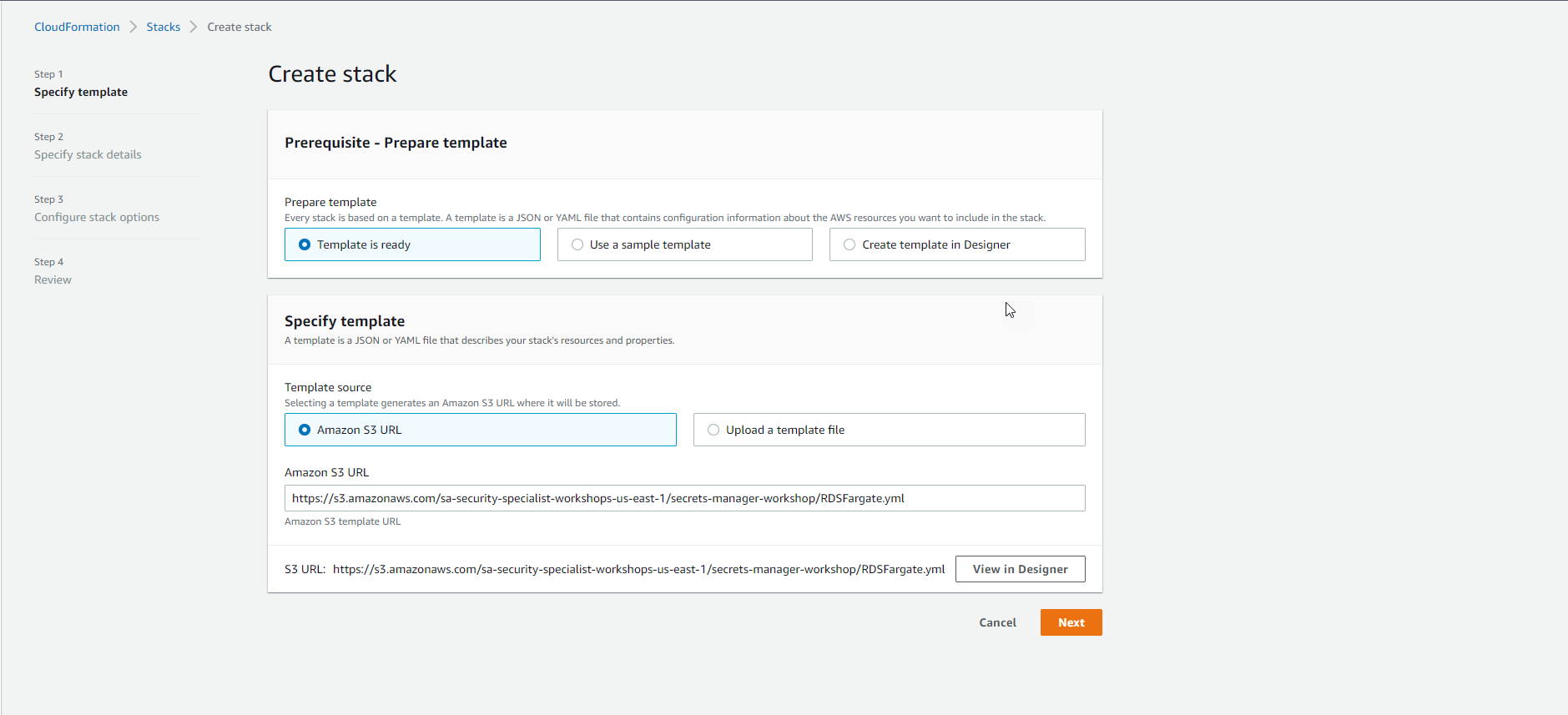
- On the
Specify Stack Detailspage, select theNextbutton. - On the
Configure stack optionspage, select theNextbutton. - On the
Capabilitiespage, proceed to accept (Acknowledge) to allow the Template to create IAM roles, and finally select theCreate Stackbutton.
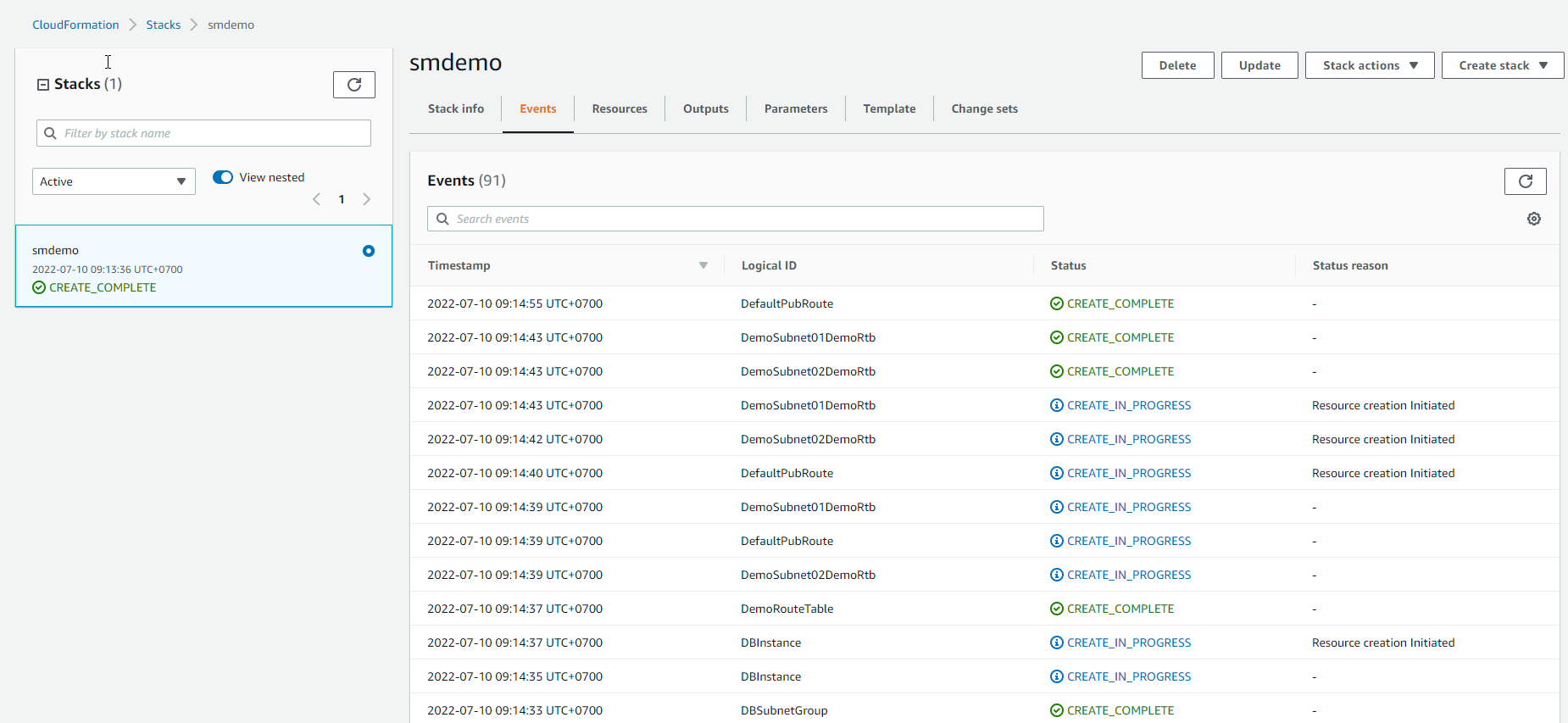
The above process will take 5-10 minutes until we see the status of the Stack as CREATE_COMPLETE.
Template URL
| Ingredients | Value (Required) |
|---|---|
| Stack Name | smdemo |
| Template URL | RDSFargate.yml |
Or download the template below: